If you’re looking for simple software to edit your videos then I’d like to introduce you to Wondershare Filmora.
This post has been sponsored by Filmora but after using the software for a couple of weeks I can honestly say I'm converted and I will be using this software for my video editing moving forwards.
I’m sure I’m not the only one who is enjoying creating more videos from my travels. Videos capture moments in a way a single photo never could and it’s easier than ever to record, edit and share videos. If you’re one of the growing number of people making videos then I’d love to share some tips to make the process as simple as possible.
Before we begin, I have two things to say.
- You don’t need to be a professional YouTuber to create travel videos! Don’t be put off or overwhelmed and don’t compare yourself to a video producer! Just create what you can because you won’t regret it.
- Edit your videos as soon as you can! If you leave your video footage sat on a hard drive for a month then it will quickly become two months, three months, two years… and then it never gets edited! If I don’t edit my videos as soon as I get home then they never get made!
Should you make videos or stick with photos?
If you’re thinking it seems like a bit too much effort to make videos then I beg you to think again. I’m not exactly a video pro, but the handful of videos I’ve made from my travels are the most amazing memories I have and were 100% worth the extra effort.
And it’s not just for me, it’s mostly for my kids.
I put my videos onto my YouTube channel and my kids absolutely love watching our videos. It’s such a lovely feeling to sit down together and watch an hour of footage from our holidays!
It’s especially lovely as it helps keep their memories alive from trips they would have otherwise forgotten. We have a video from a trip to Dubai a few years ago and I’m almost certain the boys would have forgotten it completely if they didn’t watch this video every couple of months!
But making videos is really complicated? Right?
If you’re thinking it’s really hard to make simple videos then I’d love to show you how easy it is.
Here are some simple tips:
- Hold the camera still
That’s right, never move the camera. Once you get a bit more experienced then you’ll get better at adding camera movement but when you’re first starting out I recommend just keeping the camera still. Hit record on your camera but then hold it still like you’re taking a photo. It’s really tempting to move the camera around but you’ll quickly realise that this looks terrible when you watch it back. Film movement but don’t be the movement!
- Keep your clips short
It’ll make editing much easier if the majority of your clips are around 3-5 seconds long. Obviously, there will be some clips that will need to be longer but keep as much of it as short as possible.
- Don’t forget the film yourself
Get your face in the footage for added interest. It’s boring seeing lots of shots of scenery. Even if it’s just a few 2-3 second clips of your face, it’s worth getting it in there.
- Use a camera rather than a smartphone
I know smartphones are incredible these days but they still don’t compare to the footage you’ll get on a ‘proper camera’. I mostly use a Canon M50 and it’s a great little camera. If you don’t own a camera then have a look on Facebook Marketplace or down to your local CEX and get yourself a second hand one.
- Learn to use your editing software
Editing software can be a complicated beast that often stops people ever stitching their clips together. I have hard drives full of video footage that I never edited because I had no idea how to use my software! So opt for something simple and learn to use it properly. The best way to learn is simply to play around with it as much as possible. If you have a long flight and you’re travelling with your laptop then this is the best time to play around!
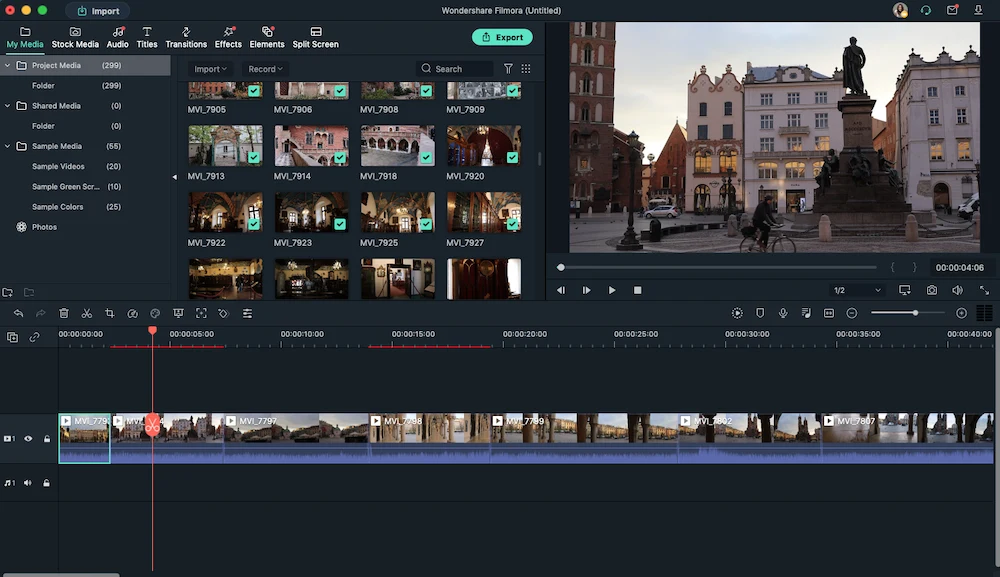
Wondershare Filmora Video Editing Software Review
This leads me nicely onto my next point...what software should you use?
Today I’m reviewing Wondershare Filmora video editing software and I want to share it because it’s such a simple option for beginners. It has so many features and functions and it’s free to initially download and start playing around with.
There’s already a brilliant introduction video to using Wondershare Filmora so I highly recommend watching that (properly sitting and watching it!) before you begin making your first video but today I’m going to give you some reasons why I think Wondershare Filmora is a great option for new video editors.
Here are some things I like about Wondershare Filmora
Simple chopping
If you’re new to video making then all you really need to focus on is cutting your clips, chopping the bad bits and stitching them together into a cohesive line.
And thankfully, this is what Wondershare Filmora makes so simple. It really is so easy to edit your clips.
This is pretty much all I do. I get all of my clips into a line and shorten all of my clips to about 2-3 seconds. I chop out any wobbles, any footage that is out of focus and any clips that are long and boring.
Aspect ratio
You can change the aspect ratio (the shape) of the video to suit whichever platform you’re going to upload it to. If you’re making it for Instagram then you’ll want to film in portrait mode and use an aspect ratio of 9:16 which means it will be a long, thin rectangle.
If you’re making it for YouTube then you’ll film in landscape and your aspect ratio is 16:9.
This might sound a bit complicated but it isn’t at all.
This feature is amazing if you’ve filmed your footage in landscape and then decide to make a Reel out of it for Instagram as it will crop and frame your landscape footage for you!
This is something I’m seeing lots of people doing for TikTok or Instagram Reels. They have lots of old landscape video footage from previous holidays and travels and now they’d like to edit this footage to make fun little videos for social media.
Another platform you can do this on is InShot, an app for your phone or tablet. This app is really good but I generally find it a fiddly faff to be editing videos on my phone and my phone often can’t cope with the huge video files taken on my camera.
Split Screen
It’s really easy to split your screen and add multiple clips into the same frame.
Beginner tip: This is actually a really good option if you have lots of footage that isn’t so great. Maybe you have a few clips that aren’t quite in focus or they’re a bit wobbly but you still really want to use them. Split your screen into four so each clip is smaller and the wobbles and mistakes are less obvious.
Easy colour correction
Sometimes a video just needs lightening up a bit or the colours in your footage don’t pop like they did in real life.
It’s really easy to correct the colours using Wondershare Filmora and brighten up anything that doesn’t shine like you think it should.
Animations - including fade out
There are a few animations you can choose from such as clips sliding to the left or right. It can make a nice transition from one scene to the next. Personally, I really like to use the ‘fade out’ animation at the end of a video. I feel like it brings the video to a nice close and doesn’t feel like a sudden jolt to an end.
Lots of audio options included (237 at time of writing!)
Music is often the most important thing with a video and can bring it together and make it look so professional.
There are lots of songs and sound effects to choose from and it’s handy they’re all within the FIlmora software so you don’t need to go trawling the internet looking for it.
Effects
There are so many amazing effects to choose from if that’s your thing! Personally, I think jazzy effects can make a video look a bit like a 90’s powerpoint slideshow but they can really elevate a video if they’re used well.
Take a look at this video made my Wondershare Filmora to give you an idea of the kind of amazing effects you can create. This video blows my mind:
Titles
Now I think the Titles are one of the best things about Wondershare Filmora and these are what set this software apart from all the others. There are so many titles to choose from and they look brilliant. As someone who doesn’t like to talk much in my videos I really like to use text overlay to label what’s going on.
Filmstock Library
You can pay extra and access the Filmstock library if you’d like a more professional finish to your video. If you can find the right stock footage or a perfect clip then it can really make your video!
Cons
The main con for me was that the software did crash once while using it and it also didn’t save a video I was half way through editing. There is the option to open up ‘Recent Projects’ to continue working on videos but mine wasn’t there on more than one occasion. This can obviously be very frustrating if you’ve spent a lot of time editing a video and you’d almost finished. This may be because I was trying to use the same account across two devices.
Price to buy Wondershare Filmora
There’s a free trial for Filmora but it will export footage with a watermark logo. For most beginners I don’t think this would be too much of a problem.
If you’d like to upgrade it’s $51.99 for a year or $79.99 for an outright payment. This price does give you access to more features and a one-month free trial of Filmstock Standard Library. That price is cheaper than most competitors but is is better than the free software that comes on your computer?
As a mac user I usually use iMovie. I find iMovie perfectly adequate for simple editing. It’s very easy use and reliable but I do find the lack of text options to be limiting and there aren't any fun extras which can give a video the final flourish.
For me, Wondershare Filmora is worth the money for the titles alone. There’s a great choice of openers, closers, subtitles and lower 3rd captions so I’m really impressed with these features.
Final Thoughts
Overall I think Wondershare Filmora is a great piece of software for any newbies to video editing. It isn’t overwhelming or scary. It’s very easy to initially get started but there are also lots of features for when you want to progress.
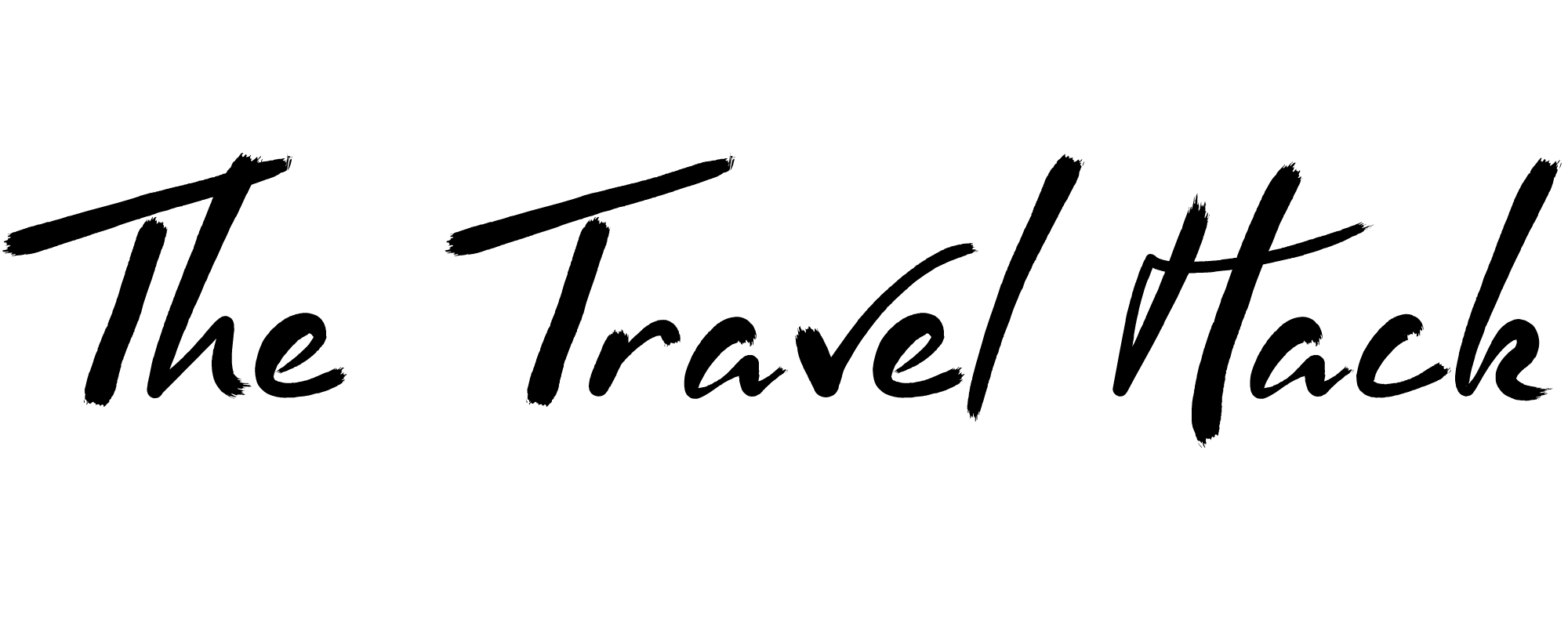

Curt
Monday 6th of November 2023
They are very unethical. They basically force you into an upgrade to be able to complete your edit and then when you ask for a refund they tell you they don't do refunds.
I was working on an edit on V12, which is fine for the little work I do, and I kept getting messages to upgrade to v13. I have a "perpetual" License and they didn't say there was a charge for the upgrade so I clicked "Upgrade" HUGE mistake. Once you click that button you can't get out of it without paying the ransom. I will never buy from this company again and you shouldn't either.