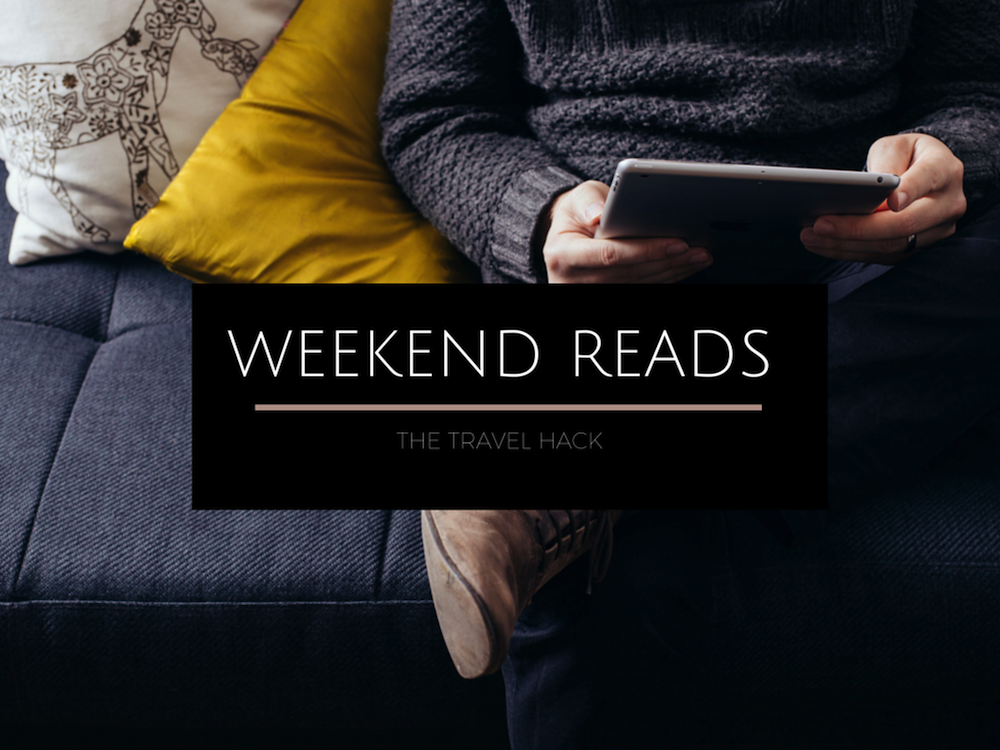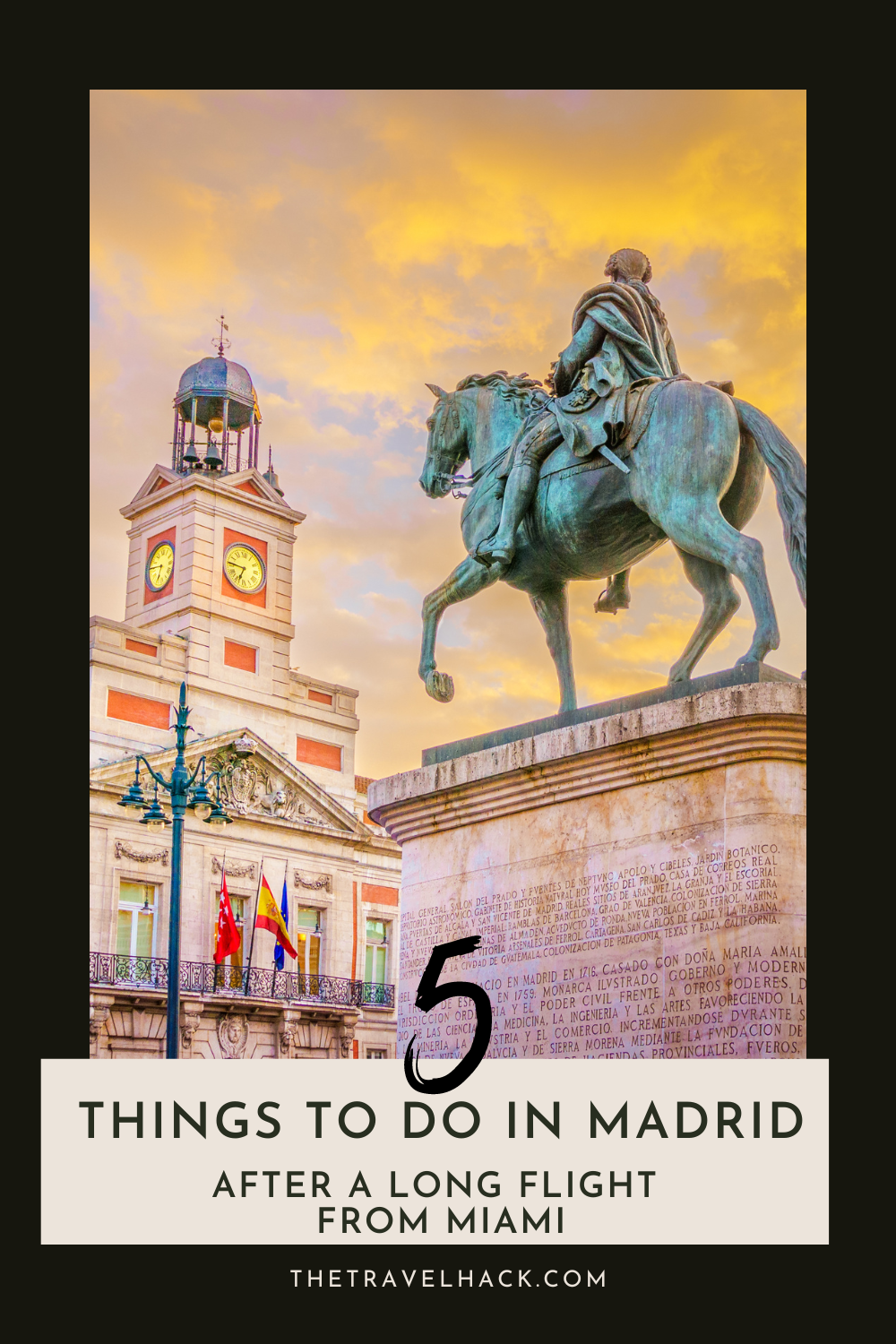Are you looking for a quick and easy way to backup your iPhone without spending a fortune on iCloud storage?
Today I’m sharing the simplest way to backup your iPhone.
- It doesn’t take hours
- You don’t need to pay for online storage
- You can access files without Wifi
- You can easily backup your files while travelling
- You can backup to SD cards without the need for a laptop
- It’s cheap!
If you’re anything like me, your iPhone will be full of precious photos and videos. You want to keep them forever but it’s also really overwhelming to begin sorting through them and finding a way to save them!
Here is the easiest way to backup your iphone and transfer your photos and videos to an external storage device. Before you begin backing them up, consider using a free cleaner app for iPhone to remove duplicates and free up space so the entire process is faster and easier!
This is a great iPhone hack for travelling as you’ll be able to backup your precious travel memories without lugging around a hefty laptop or paying a fortune for online storage (which you might not have adequate WiFi to access).
Backup your iPhone without online storage
First of all you need to get yourself one of these clever little gadgets.

- 4 in-1 SD Card Reader:The memory card reader has various interfaces,usb / usb c(type c)/micro usb/sd card slot/micro sd card slot and iOS devices charging port for i-Phone/i-Pad,which allows you to...
- With Charging Port : the sd card reader adds a charging port to its design. When you use an SD card adapter to charge your i-phone/i-pad devices, You can enjoy charging while transferring file data....
- Real-Time Sharing and Data Management:High-speed two-way transmission allows you to save a lot of waiting time. micro sd card reader provides intelligent file viewing and management functions,...
It’s a 4-in-1 reader than will allow you to move photos and videos from your phone (whether it’s iPhone or Android) onto an external memory card (either a regular memory card or a micro SD card). You can then easily move it from the SD card and onto your computer or via your computer and onto an external hard drive.
You’re going to need:
- 4-in-1 reader
- SD card
- A computer
- An external hard drive

I use the Seagate 1TB hard drives. I buy a new one every year or two (I take a lot of photos) and I’ll put all my photos, videos and work documents on the hard drive for the year. It keeps things nicely organised and, provided I can remember what year things happened, I can easily find any file I’m looking for!
- Backup Plus STDR1000200 - 1 TB - black - 2.5" external hard drive + QHDC-101K Case - black + USB Type-A Male/Female Extension Lead - 2 metres - MC922AMF-2M
- Backup Plus STDR1000200 - 1 TB - black - 2.5" external hard drive + QHDC-101K Case - black
- Drive Interface: USB 3.0.
- 4 in-1 SD Card Reader:The memory card reader has various interfaces,usb / usb c(type c)/micro usb/sd card slot/micro sd card slot and iOS devices charging port for i-Phone/i-Pad,which allows you to...
- With Charging Port : the sd card reader adds a charging port to its design. When you use an SD card adapter to charge your i-phone/i-pad devices, You can enjoy charging while transferring file data....
- Real-Time Sharing and Data Management:High-speed two-way transmission allows you to save a lot of waiting time. micro sd card reader provides intelligent file viewing and management functions,...
- Great choice for compact to mid-range point-and-shoot cameras
- Quick transfer speeds up to 120MB/s to back up those moments
- Exceptional video recording performance with UHS Speed Class 1 (U1) and Class 10 rating for Full HD video (1080p)
How to backup the photos and videos on your iPhone
First of all, select the photos and videos you want to backup from your phone and move them to your ‘Files’.

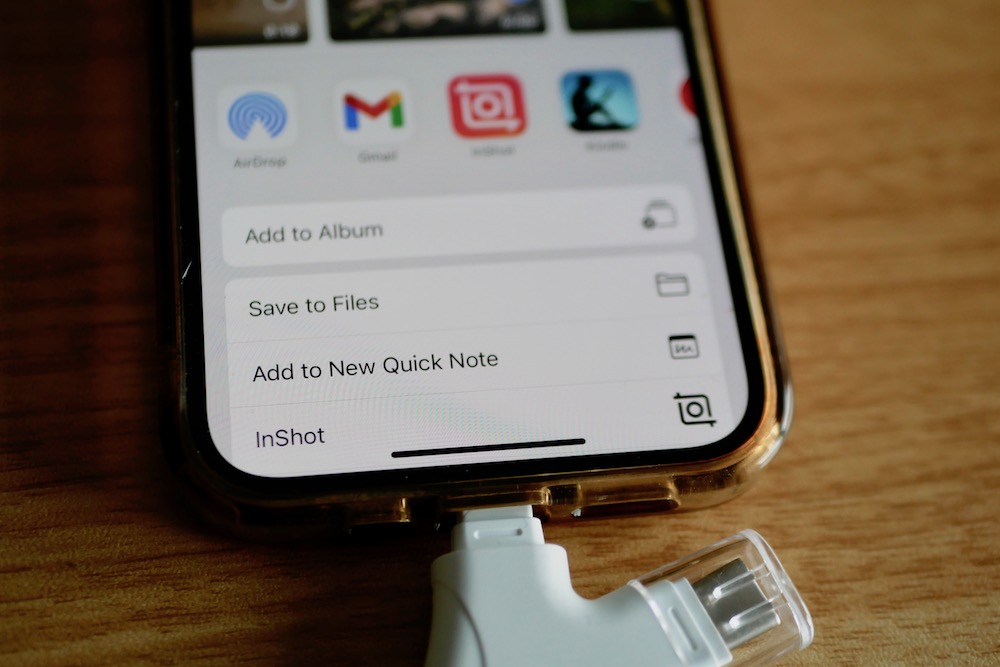
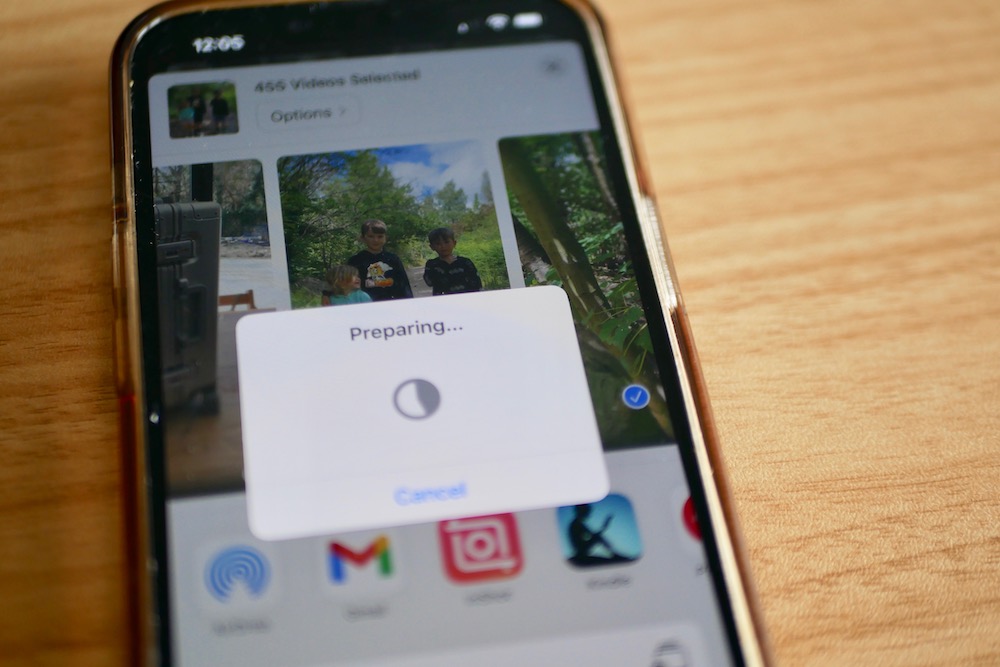
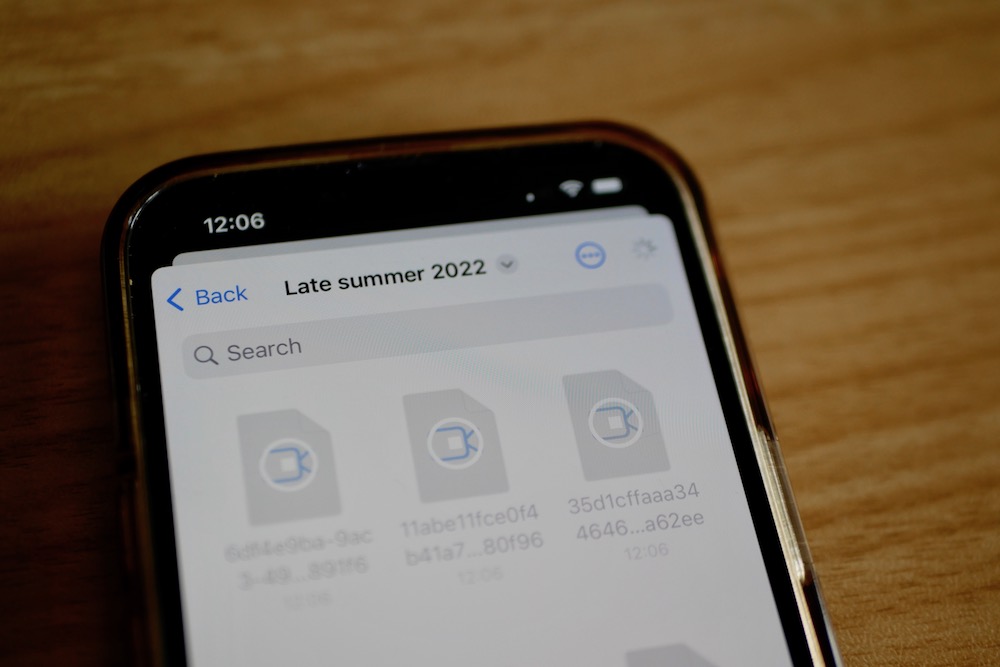
I recommend moving them in batches of about 200-300 and keep each batch in an individual folder.
In these photos I moved over 400 photos and videos (some of the videos were long) and I wouldn’t recommend that. It took absolutely ages and is actually much faster to split them into smaller folders.
I make a folder for events, special occasions, holidays, a whole month or, if not a lot has happened, I’ll just batch a whole season of photos together.
My folders will be named things like:
- January 2023
- Majorca holiday 2022
- Christmas 2022
- George’s 7th birthday 2022
- Spring 2022
Once you’ve got your folders sorted in Files, put a memory card into the storage device and put the device in your phone.

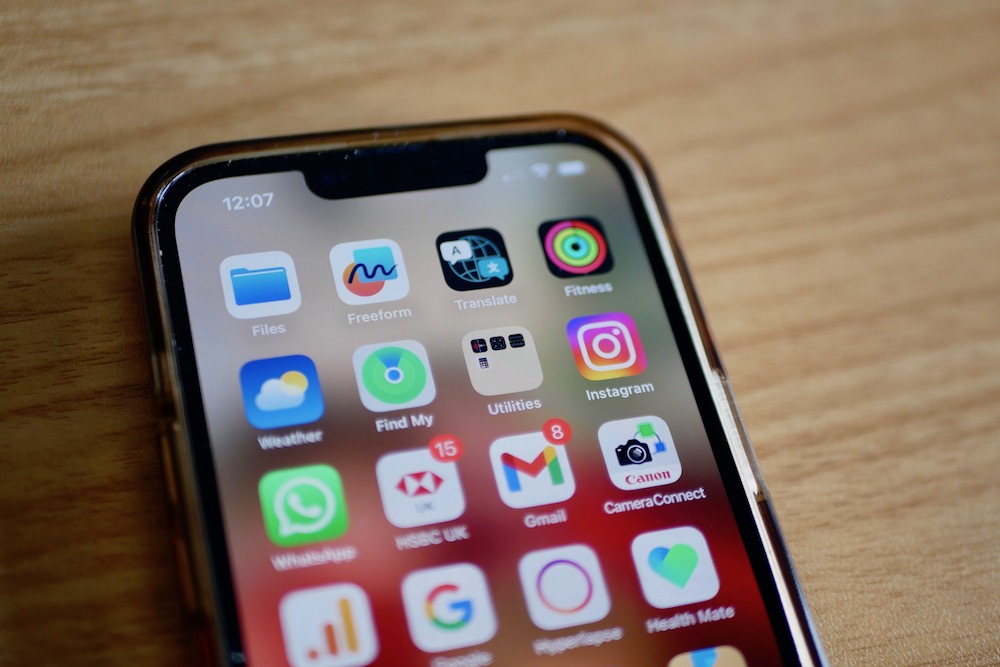
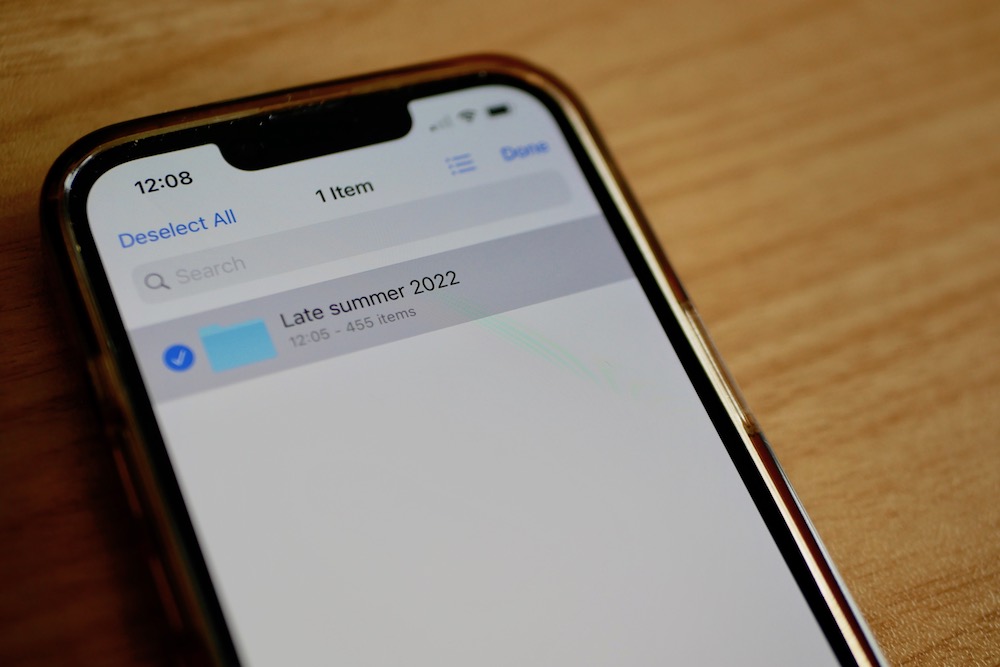
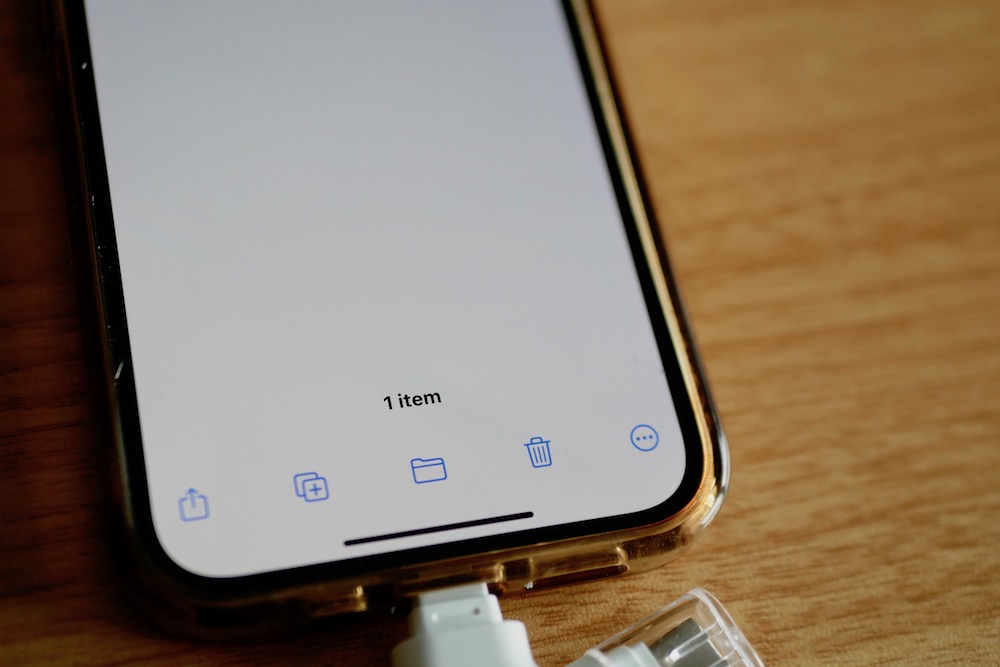
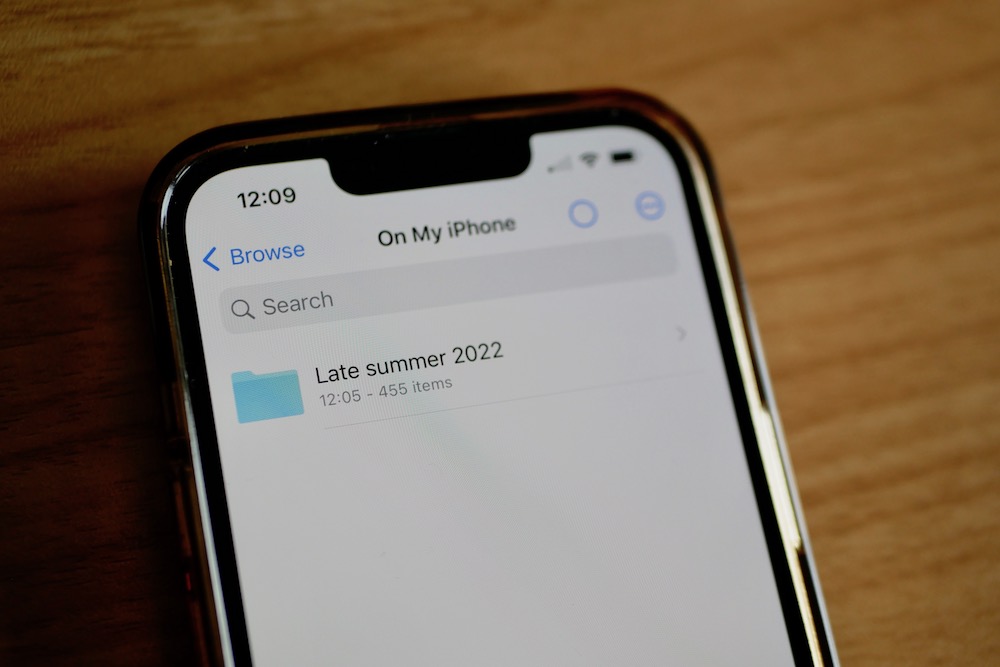
Select a folder and move the folder to the storage device.
It’ll take a few minutes to transfer to the device. Look out for the loading circle at the top of the screen to know when it’s done.
Once it’s done you can then remove the device and put it into your computer where you can then move each folder onto a hard drive.
Is this better than using online storage like iCloud or Google?

If you already own a computer and a hard drive then this is the cheapest, quickest and easiest way to backup your iPhone and transfer all your photos and videos from your phone to your laptop or an external hard drive.
You could use an online storage option but it’ll be more expensive and will mean you can only access your files when you’ve got good Wifi. This often isn’t a problem but I travel a lot and I want to be able to access my files when I’m working from planes or camping in the sahara desert!
iCloud storage is £2.99 a month for 200GB or £6.99 a month for 2TB. Personally, I would need 2TB which would cost me £83.88 a year. Buying the £20 gadget to quickly transfer the files from my phone to my hard drive is a much easier option.
Another option would be to use Airdrop to send the files to your laptop.
You could send yourself each file using Airdrop – This is an option but it takes ages if your phone is full. It’s also a boring process and it’s easy to lose track of what you’ve sent where.
- Backup Plus STDR1000200 - 1 TB - black - 2.5" external hard drive + QHDC-101K Case - black + USB Type-A Male/Female Extension Lead - 2 metres - MC922AMF-2M
- Backup Plus STDR1000200 - 1 TB - black - 2.5" external hard drive + QHDC-101K Case - black
- Drive Interface: USB 3.0.
- 4 in-1 SD Card Reader:The memory card reader has various interfaces,usb / usb c(type c)/micro usb/sd card slot/micro sd card slot and iOS devices charging port for i-Phone/i-Pad,which allows you to...
- With Charging Port : the sd card reader adds a charging port to its design. When you use an SD card adapter to charge your i-phone/i-pad devices, You can enjoy charging while transferring file data....
- Real-Time Sharing and Data Management:High-speed two-way transmission allows you to save a lot of waiting time. micro sd card reader provides intelligent file viewing and management functions,...
- Great choice for compact to mid-range point-and-shoot cameras
- Quick transfer speeds up to 120MB/s to back up those moments
- Exceptional video recording performance with UHS Speed Class 1 (U1) and Class 10 rating for Full HD video (1080p)